Create Cherry Pick List
The purpose of this list is to create a work list for the developer responsible for merging the code between the two branches. It is not recommended to create a list when there is ‘gaps’ between the change sets due to the nature of TFVC, complex merge issues can arise
In this example the change sets 14453,14454,14462 is ready to merge, the line is blue when the mouse is moved over the lines in the grid. When the mouse is moved over change set 14474 the line is orange, indicating problems. There are unfinished tasks related to this change set and it is not recommended to merge anything in this change set even if the following elements in the grid is OK.
Depending on what is checked in in the change set it can in some cases be ok to merge it anyway, but that is a decision to make by the project management and lead developers. It is necessary to analyze the code to decide.
In this case all change sets after 14462 is excluded from the work list and the list is created and the code is ready to merge.
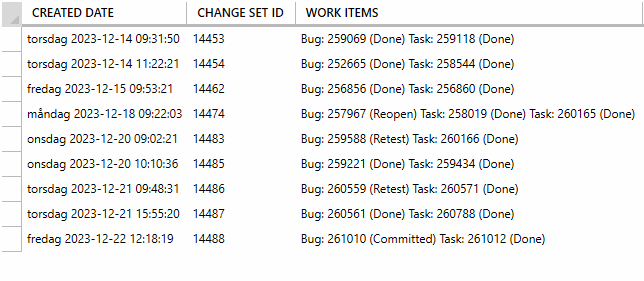
On the right side of the grid there is a button menu with the following functions.

Select the source and target branch.
Select the source and target branches to compare. The source branch is the branch that you want to merge from and the target branch is the branch that you want to merge to.
In this dialog box you select the source branch and the target branch, also set a date from where you wish to start the analysis. It is not that important if you set a date way back since the last check-in to the source branch, these change sets will automatically be excluded from the list.
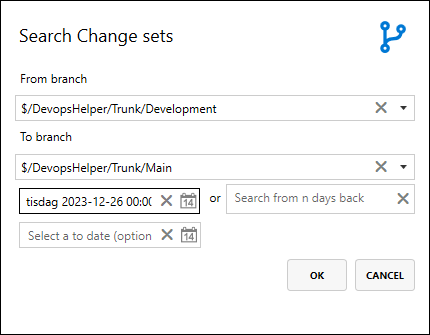

Re-Evaluate the state of the work items.
This function will verify all the work items referred to in a change set, use this function when you have made changes to a work item. The changes in state will be reflected in the list. The rule for what to verify is setup in the application settings.

View all warnings.
This functions will show all the warnings in the list. A warning is issued for a work item [task] that is in a state that doesn't belong to the Completed or Removed state category in Azure DevOps.

View all included work items.
This function will show all the work items refered to in the change set, each work item can be opend from the list.

View Change set.
Use this function to view the changes in the change set. This is useful if you want to see what has been done in the change set before you decide to merge it.

View check in override comment.
If a check in has been performed and the check in rules has been overridden, the reason for the override is displayed here.

Remove change set from the list.
This will remove a change set from the list.

Create the work list aka. the cherry pick list.
This will create a work list for the developer to follow when code is to be merged. The list is accessed from within Visual Studio or from the DevMethod Tools application in the "Work with a Cherry Pick list" function.