DevMethodVS Tools | My Work
In the "My Work" page of Team Explorer, a new pane titled "Prepare Work" has been added above the standard "In Progress Work" pane. This new section serves as your primary starting point for organizing and initiating your tasks. Here’s how you can use it:
-
Getting Started with Prepare Work:
- A Visual Studio project must be open and a valid connection to your Azure DevOps TFVC repository is necessary for the "Prepare Work" pane to function correctly.
- Begin by selecting a work item (e.g., a Task, Bug, or User Story) and then verifying it using the provided options in the "Prepare Work" pane.
- The verification process checks whether any related work items (e.g., parent User Story for a Task) need to be associated. If you've enabled the "Automatically add missing work items on verify" option in
Tool > Options > DevMethodVS Tools > General Settings, these will be added automatically.
-
Important Note for Multi-Project Solutions:
If your Visual Studio solution contains more than one project, ensure you select one from the Visual Studio project combo box within the "Prepare Work" pane. The specific project selected doesn't usually matter for core functionality, so choose the one most relevant to your current context.
-
Validation Processes:
The "Prepare Work" pane performs several automated validations when you interact with it, including:
- Ensuring the correct source control branch is active for the selected work.
- Verifying that the current developer is assigned to the selected task.
- Checking the work item's current state for validity (e.g., ensuring it's not closed).
- Identifying and optionally adding missing related work items.
- And various other checks to ensure process adherence.
-
Menu Explained:
- Verify Button: Click this to verify the selected work items. This function checks if the correct work items are selected (both parent and child levels are considered). If any issues are found, a detailed description and suggested actions are displayed.
- Add Missing Work Items Button: After verification, if missing related work items were identified and not automatically added, you can use this button to associate them. This is often unnecessary if the automatic option is enabled in General Settings.
-
Action Menu Functions (often a dropdown or context menu):
- Add Multiple Work Items: Allows you to quickly associate multiple work items by entering their IDs, typically separated by a space or comma.
- Clear Messages: Clears any informational or warning messages displayed in the "Prepare Work" pane.
- Reload Settings: Refreshes the shared settings for DevMethodVS Tools from Azure Storage. While this usually happens automatically when a project is opened or Visual Studio starts, this option allows for a manual refresh if needed.
My Work - Prepare Work Interface
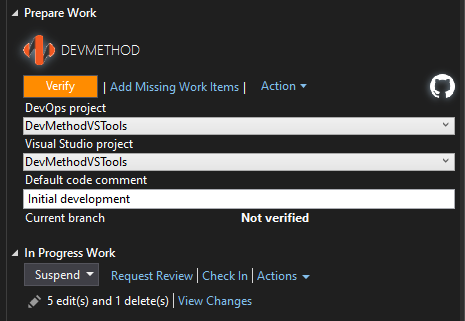
The "Prepare Work" section within the My Work page in Visual Studio Team Explorer.