Setup DevMethod Tools
This is the initial setup; it is only to be performed when an initial setup is performed by the first user. This will initialize the shared data in the Azure storage and is shared with all the other users. If you already have done the initial setup, this will clear some settings for you and you need to set it up again, be careful.
DevMethod Tools use a blob store in Azure to store data, to use the application, it is a requirement to setup a Storage Account, a container, and a folder. Access to the storage account is done with a connection string for the storage account. View the documentation for Azure on how to setup the storage account and how to retrieve the connection string.
A suggested structure of the container and folder is:
-
Container:
- devmethodtools
-
Folder:
- Customer 1
-
Folder:
- Customer 2
-
Folder:
- ...and so on
For each of your customers folders, the following sub folders will be created.
-
- Archive
-
- [devopsproject 1]
-
- [devopsproject 2]
-
- runtimesettings
-
- templates
For each DevOps project you open in the customer organization, a new [devopsproject] will be added to the customer folder.
You can use any Azure account you wish to use, have all your customers in your company Azure or use the projects Azure, if possible, the data generated is the customers data so that could be the best solution.
The connection to DevOps is done via Personal Access Token (PAT), see the Azure DevOps for instructions on how to create a PAT.
Ensure that you give the following permissions to the PAT
-
Build:
- Artifacts, definitions, requests, queue a build, and update build properties: Read & Execute
-
Code:
- Source code, repositories, pull requests, and notifications: Read
-
Release:
- Read, update, and delete releases, release pipelines, and stages: Read
-
Wiki:
- Read, create, and update: Read & Execute
-
Work Items:
- Work items, queries, backlogs, plans, and metadata: Read, write, & manage
The installation package for the windows client, DevMethod Tools consists of two files, setup.exe and SetupDevMethodTools.msi. Always run the setup.exe file to ensure that the prerequisites are correct.
.Net 8 is a prerequisite and will be downloaded if needed.
When the prerequisites are installed, the installation of the application will start.
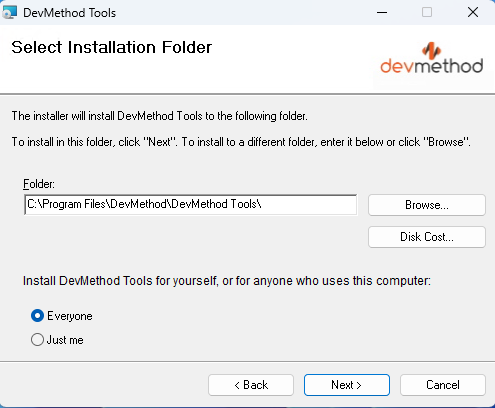
After the installation is done, start the tool from the menu, DevMethod/DevMethod Tools.
When the application starts, you will be prompted to provide the license file.
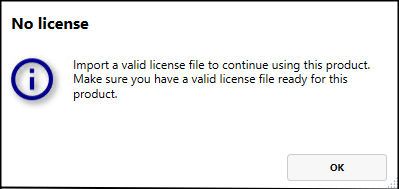
When the license file is validated, you will be asked to login.
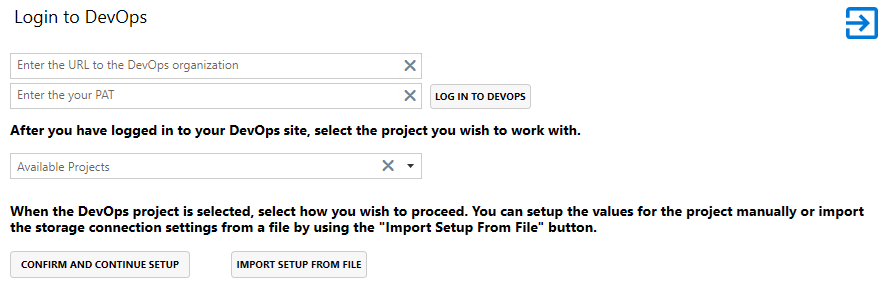
Provide the URL to your DevOps organization, paste the PAT you created and click login.
When you are logged in, select the Azure DevOps project you are going to configure, then press the button Confirm and Continue Setup.
In the settings dialog, enter the container, folder, and connection string to the storage account. Don't click the "Load Settings from blob" button, there is nothing to load at the moment'

Click the Save Settings button, the initial setup is done, but there is more configuration needed before you can use the tool, read about it in the settings section.
To streamline the setup process for all users of the tool, the next step involves creating a storage connection setup file. This file is integral for simplifying the setup process.
The connection string within this file is encrypted to ensure the security of the storage; as a result, no user will be able to view the connection details in plain text. Once the configuration of the DevMethod Tools is finalized, it should be distributed to the users.
Subsequent users will then be exempt from performing any additional configuration steps, as this file will contain all the necessary encrypted settings for accessing the Azure Blob Store.
Click the "Export Azure Connection to a file" button, and save the file to a location of your choice.
